About Knowledge Clips
Knowledge clips are short, focused educational videos designed to explain one specific topic, concept, or instruction. Typically lasting 5–7 minutes, they offer students the flexibility to learn anytime, anywhere and give teachers a powerful tool to engage learners, save time, and enrich their courses. In this article, you’ll learn what knowledge clips are, how they support learning, and how you can create one together with the Educational Media team. You’ll also find practical guidance on didactic purposes, technical and organisational aspects, and the step-by-step process of producing a video.
Do you want to start creating educational media, or explore ideas with our team? Send an email to[email protected] or plan an intake meeting directly.
What are knowledge clips?
Educational videos or knowledge clips offer an alternative way to educating students. This is done by explaining one specific topic, instruction or concept to the student in a single video or clip. These knowledge clips typically last 5-7 minutes. Advantages of these knowledge clips could be:
- Students can access instruction about a topic or skill anytime, anyplace, anywhere;
- Students can receive specific instructions in a more engaging way than for instance via written instruction;
- Students can get one-on-one instruction about a difficult topic;
- Students can view only the parts of the topic that they did not yet understand.
- Lecturers can save time by investing in the production of knowledge clips, since you can use them multiple times and for different tasks and activities.
Other functions of knowledge clips are to:
- Make students enthusiastic about a topic by viewing the real-world applications of the course material
- Prepare students for an educational meeting
- Show and explain topics from a different perspective. Video offers options that are not possible in a traditional classroom setting.
- ...
Recording a knowledge clip
The Educational Media team helps you record your knowledge clip in the studio in the Dragonfly studio in Atlas. To kick off the process, send an email to [email protected] or book an intake meeting directly via https://outlook.office.com/book/[email protected]/?ae=true&login_hint
Watch the video below to get a feeling of what a knowledge clip can be like!
Didactic purpose of knowledge clips
Whether you are designing a complete online master program, or you only want to produce a single knowledge clip, you should always consider the main goal of a video. There are mainly four didactic purposes of educational video, which are listed below.
You are designing a course or video series and try to do this in a logical manner. A clear structure and linking information will improve the effectiveness of learning and will keep the audience on track. Therefore, focussing attention to what is important, is one of the key aspects in education.
In an educational video, focussing attention can be done by giving a clear introduction and going over a course guide or schedule for example. See the video above for a good example recorded in our green room studio.
Teaching new concepts, theories, methods and skills, all fall under the purpose of acquiring. This is where the real new information is offered to your audience. In a video this has to be done in a clear, step by step manner. An often-made mistake is that a teacher tries to put too much information in one single clip. Explaining one abstract concept at a time, ensures that students can absorb the information that you just have offered and gives them the opportunity to process it.
Connecting new information, concepts and methods to real world applications and examples, will improve the understanding of the topic drastically. There are many options to use educational videos for processing.
To move information from the short-term memory to the long-term memory, the information should be used more than once. Summarising or discussing what is learned in previous teaching activities and videos, is a good way to do this. There are many ways in which you can do this in an educational video such as answering FAQs as shown in the video above.
The video below gives some examples of these four purposes.
Technical and organisational aspects
In order to have an easy and comfortable recording, a good preparation is key. Not only your story and performance are important. PowerPoint layout, copyright issues, metadata files and the proper clothing makes or breaks your recording.
The following checklist can be used to make sure you are all set to go.
- For a studio recording: Have I planned a timeslot in the studio agenda at least two weeks before the recording?
- Is my script written in the powerpoint notes to each slide? If there are animations within one slide, are there <click> placeholders to match?
- Did I fill in the metadata on the clip portal?
- Are my PowerPoint design and script checked and do the clicks in my text match the clicks in the PowerPoint?
- Did I think about Copyright issues and are they all fixed?
- Is my clothing all right? Good combination with background, no green, no small stripes or check patterns?
When creating a knowledge clip, remember that images are also important. For guidance on finding and using suitable images, read the article About finding knowledge clip images.
Process of producing a video
This infographic shows you the process of producing a video. It depicts all the steps from you having an idea, to you evaluating the published video in your course.
Want to know more about video and podcasts for education?
Please visit:


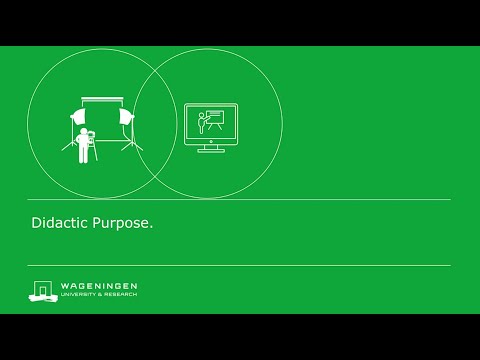

0 Comments
Add your comment